Analyzing Blog Traffic: Tools and Techniques
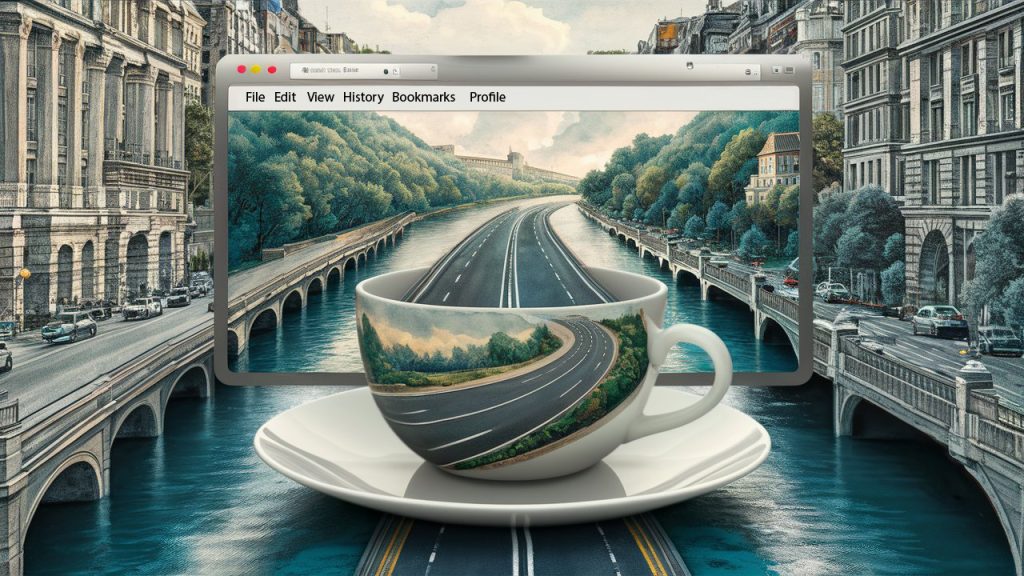
Understanding your blog traffic is crucial to improving your content strategy, engaging your audience, and achieving your blogging goals. Analyzing blog traffic involves using various tools to gather data about your visitors, their behavior, and how they interact with your content. In this article, we’ll introduce essential tools like Google Analytics and explain how to use them to analyze blog traffic and understand audience behavior. As an experienced blogger, I’ll provide detailed steps and insights to help you make the most of these tools.
Why Analyzing Blog Traffic is Important
Before diving into the tools and techniques, it’s important to understand why analyzing blog traffic matters. Here are a few key reasons:
- Optimize Content: Identify which posts are performing well and understand why, so you can create more content that resonates with your audience.
- Improve User Experience: Analyze user behavior to make data-driven decisions about your site’s layout, design, and navigation.
- Increase Engagement: Understand what keeps your audience engaged and encourage more interactions with your content.
- Boost SEO: Use traffic data to identify opportunities for improving your search engine rankings.
Introducing Google Analytics
Google Analytics is a powerful, free tool that provides comprehensive data about your website traffic. Setting up and using Google Analytics can seem daunting at first, but with a step-by-step approach, you can start gathering valuable insights in no time.
Setting Up Google Analytics
- Create a Google Analytics Account:
- Visit the Google Analytics website and sign up for a free account.
- Follow the prompts to set up your account, property (your website), and view.
- Install the Tracking Code:
- Once your account is set up, Google Analytics will provide you with a tracking code.
- If you’re using WordPress, you can easily add this code to your site using a plugin like WPCode – Insert Headers and Footers + Custom Code Snippets or manually by pasting the code into the
<head>section of your theme’s header.php file.
- Verify Installation:
- After installing the tracking code, Google Analytics will start collecting data. You can verify the installation by checking the real-time reports to see if data is being recorded.
Key Metrics to Monitor
Google Analytics offers a plethora of metrics and reports. Here are some key metrics to focus on:
- Users: The number of unique visitors to your site.
- Sessions: The number of visits to your site, including repeat visits.
- Pageviews: The total number of pages viewed on your site.
- Bounce Rate: The percentage of visitors who leave your site after viewing only one page.
- Average Session Duration: The average amount of time visitors spend on your site.
- Traffic Sources: Where your visitors are coming from (e.g., search engines, social media, referral links).
Using Google Analytics to Analyze Traffic
- Audience Overview:
- Navigate to the “Audience” section to get a general overview of your traffic, including the number of users, sessions, and pageviews.
- This section provides insights into the demographics of your audience, such as age, gender, and location.
- Acquisition Reports:
- The “Acquisition” section shows where your traffic is coming from. It’s divided into channels like organic search, direct traffic, social media, and referrals.
- Use this data to understand which channels are driving the most traffic and adjust your marketing efforts accordingly.
- Behavior Reports:
- The “Behavior” section provides detailed information about how visitors interact with your site.
- Check the “Behavior Flow” report to see the paths users take through your site and identify common drop-off points.
- The “Site Content” report shows which pages are the most popular, helping you understand what content resonates most with your audience.
- Conversion Tracking:
- Set up goals in Google Analytics to track conversions, such as newsletter sign-ups, purchases, or contact form submissions.
- Navigate to the “Conversions” section to monitor these goals and understand how well your site is performing in terms of meeting your business objectives.
Other Useful Tools for Analyzing Blog Traffic
While Google Analytics is a comprehensive tool, there are other tools that can complement your analysis:
- Google Search Console:
- Google Search Console provides insights into your site’s search performance, including which keywords are driving traffic and how your site appears in search results.
- Use it to monitor your site’s indexing status and troubleshoot any issues.
- SEMrush:
- SEMrush is a powerful SEO tool that provides detailed insights into your organic search performance, backlinks, and competitive analysis.
- Use SEMrush to identify keyword opportunities and track your search rankings over time.
- Hotjar:
- Hotjar is a user behavior analytics tool that offers heatmaps, session recordings, and surveys.
- Use Hotjar to visualize how users interact with your site and gather qualitative feedback to improve user experience.
- MonsterInsights:
- A popular WordPress plugin that simplifies Google Analytics integration and provides easy-to-understand reports within your WordPress dashboard.
- Use MonsterInsights to track key metrics and gain insights without leaving your site.
Practical Tips for Beginners
- Set Clear Goals:
- Define what you want to achieve with your blog, whether it’s increasing traffic, boosting engagement, or generating leads.
- Use these goals to guide your analysis and focus on the metrics that matter most to your objectives.
- Regularly Review Data:
- Make it a habit to review your Google Analytics data regularly, such as weekly or monthly.
- Look for trends and patterns that can inform your content strategy and marketing efforts.
- Experiment and Iterate:
- Use the insights from your data to experiment with different types of content, posting schedules, and promotional strategies.
- Continuously iterate based on what works and what doesn’t to optimize your blog’s performance.
Get Started: Analyzing Blog Traffic: Tools and Techniques
Analyzing blog traffic is essential for understanding your audience and improving your blog’s performance. By using tools like Google Analytics and following the techniques outlined in this article, you can gain valuable insights into your visitors’ behavior and make data-driven decisions to enhance your content strategy.
For more in-depth training and resources on blogging and analytics, consider joining the Digital Maestro Academy. Our comprehensive courses and expert guidance will help you master the art of blogging and take your blog to the next level. Sign up for the Digital Maestro Academy today and unlock your blogging potential!
By leveraging these tools and techniques, you can transform your blog into a powerful platform that attracts, engages, and retains your audience. Happy blogging!

Thanks for all this information, Paul. It’s a bit over my head since I don’t have an analytical mind. I will have to study it and sign up for an analytic account and go through the steps. Ugh! sounds like school but how else can I learn, eh?
One step at a time, Lily – You can do it. And yes – there is always something to learn, for sure!
Such a wealth of information, thank you Paul. I think I have the tracking code, I’ll have to check and if I don’t, I will start there!
OK, Martha – let me know if need help with anything!
Paul.
Great article on analyzing blog traffic. As a newcomer to blogging, there isn’t much traffic on my blog. Sometimes, when I look at the analytics, I feel like I’m the only one visiting it. Right now, I’m using the Site Kit for Google plugin, and it’s working well for me. Thanks for the inspiration!